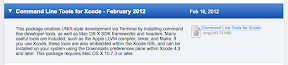Note: PostgreSQL 9.0.5 appeared to have been bundled with my Lion installation, as seen with
pg_config before installing 9.1.3. But I wasn't sure how well it worked since Apple provides zero documentation on this bundled installation, and initdb was not located in a known path.So, in short, here are the steps I followed to install PostgreSQL 9.1.3 on Mac OS X Lion 10.7.3 from the source code.
# Make sure you have the latest version of # GNU Make for Mac OS X. This can be downloaded # through Xcode 4.3 by installing the Command # Line Tools. # Download the source code from the PostgreSQL # website, and start this procedure in the # expanded directory containing the source files. ./configure make sudo make install # At this point, assuming installation was # successful, create a new user to serve as the # unprivileged user that will own the server # process. # Open System Preferences to create a new user. # New Account: Standard # Full Name: PostgreSQL Agent # Account name: postgres cd /usr/local/pgsql/ sudo mkdir data sudo chown postgres data sudo mkdir log sudo chown postgres log # At this point, we're done with configuration # and ready to start the server process. sudo su - postgres # The following commands will be run as the # PostgreSQL Agent user. cd /usr/local/pgsql/ bin/initdb -D data/ bin/postgres -D data/ >log/logfile 2>&1 & # To verify that the server is working properly, # let's create a test database and see whether # we can connect using the interactive terminal. bin/createdb test bin/psql test
If all went well, you should see something like the screenshot below.
Finally, we can move on to the fun stuff!